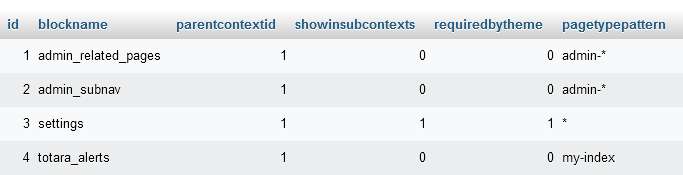Hi Barbara
There are a couple of possible problems with different solutionss
Problem 1
The Administration block is missing from a course or other system page.
This can happen when the Authenticated User role is not allowed to view the block. Because every user is automatically given the Authenticated User role alongside their assigned role (such as Learner or Course Creator), if the Authenticated User role is not granted the right permissions then regardless of a user's other role(s) they won't have access to the blocks. That is why this issue cascades to different areas of the system e.g. the course, because the block must be visible to the Authenticated User role.
Solution
- Navigate to the front page (index.php?redirect=0) and turn editing on.
- Select the settings icon (
) on the Administration block and choose Permissions.
- Check that the Authenticated User role is visible for the View block permission (moodle/block:view).
- If not, add the role by selecting the plus icon (
) and choosing Authenticated User.
- Check the appropriate page(s) where the Administration block was missing and confirm the block is now visible.
Problem 2
The Administration block is missing from a course or other system page for one or more specific users but not all users.
This can happen if the block has been hidden by the affected user/s and some (or all) block settings that show the border, header, allow dock blocking and hiding have subsequently been disabled - the settings are usually all enabled by default.
Solution
- Navigate to the front page (index.php?redirect=0) and turn editing on. It is possible to turn editing on via the dashboard or course page too.
- Select the settings icon (
) on the Administration block and choose Configure Administration block.
- As a minimum, ensure Allow block hiding and Show header are enabled, then choose Save changes. This will ensure that the block heading is visible and the icon to show/hide the block is available.
- Log in as the affected user, navigate to the relevant course or system page and click the plus icon to show the block. This will need to be done on all courses and pages where the problem is apparent.
- If desired, disable Allow block hiding and Show header to revert the settings to what they were set at and choose Save changes.