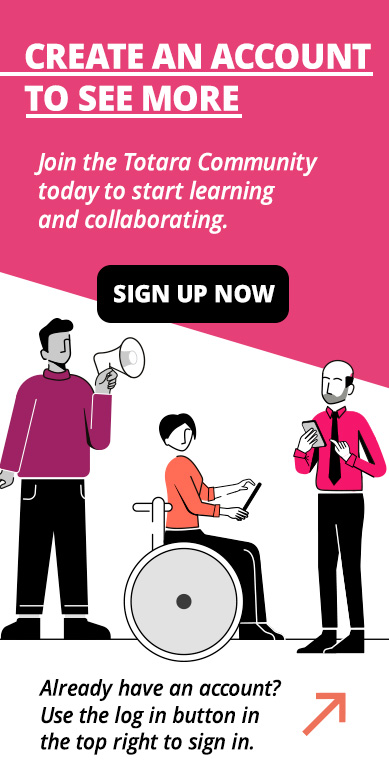View a transcript of this video
View a PDF version of this transcript
Interested in the Totara mobile app? Then you’re in the right place! Come and have a look around.
You decide how users log in to your app. Let’s have a look at the native authentication method.
Users enter the URL of their Totara site, then enter their usual login details.
Users are automatically taken to their current learning.
From here they can see all of the courses, programs and certifications they are enrolled in.
Users know how many items they have to complete and can see details of each item on the associated card. Users can also choose to view their current learning as a list, which is useful if you have lots of items to display.
If you’re looking for new learning content, you can also browse the catalogue and search for content in the app, using the search icon.
In the catalogue, you’ll find Totara Learn courses along with resources and playlists created in Totara Engage.
You can see the title of the item and the type of content it is on the card.
If you’re looking for something specific, enter a search at the top.
Tapping on a resource or playlist will launch the content in a webview.
Or, to find out more about a course in the catalogue, tap the course tile for an overview.
Here you’ll see whether the course is available to you, for example, via guest or self-enrolment.
Whether you’ve accessed the course via the catalogue or your current learning, you’ll be taken to the course page which has two sections. In the Overview you’ll find the course summary.
You can also swipe through different information, such as your course progress.
On the Activities tab you’ll find all of the activities and resources in the course.
Users can select a topic to view.
Each activity will display in the app. SCORM activities will display in a native player, other activities display in a web browser within the app.
If you want to access a SCORM activity offline, you can download it using the download icon.
When offline, access your downloaded activities through the Downloads icon on the bottom navigation bar.
Here you’ll also find your notifications. Push notifications are also used by the app, and are shown on your smartphone’s lock screen.
Users can also view their profile from the navigation bar.
So that’s the Totara mobile app. Are you ready to enable your users to learn anytime, anywhere?