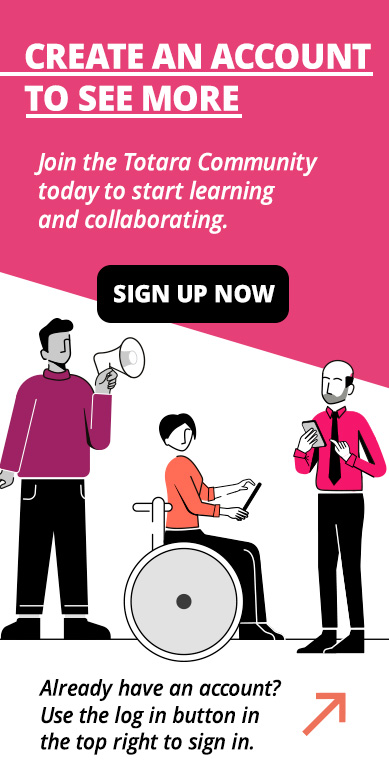View a transcript of this video
View a PDF version of this transcript
Welcome to this video on adding an activity to a course in Totara Learn.
Courses are made up of one or more activities. There are a wide range of different activity types available in Totara Learn, from interactive SCORM e-learning modules through to glossaries, forums, seminars, quizzes and more.
In this video, we’ll have a look at how to add an activity to a course.
I’m logged in as a Course Creator. I’m already on a course page and I’ve started to add some content. Now, I want to add a SCORM module, which is an interactive e-learning module I’ve created in a separate authoring tool. One of the great things about SCORM is that it tracks user activity, such as completion and score, back to the course in Totara Learn.
To add the activity, I need to Turn editing on and I’ll add my activity.
This panel shows you all the different types of activity you can add – there’s quite a few!
Each activity is added in a similar way, although will have its own unique settings too. We recommend that you explore the different activity types in your Totara system, but we’ll have a look at some common settings today.
So I’ll add a SCORM package.
I’ll give my activity a Name, which will appear as a link on the course page.
I can also enter a Description which I can choose to display on the course page if I want to.
I’ll then upload a zip file of my SCORM package by dragging it into this field.
There are quite a few settings I can choose from, so we’ll just look at some of the common ones.
I can decide to time limit the activity and the grading method (for example whether to always use the highest grade or the average of all attempts) if this is a graded activity.
I can say how many times a learner can attempt the activity, and whether to lock it afterwards.
A key setting is Activity completion.
Here I can decide how this activity is completed and decide the criteria for completion. I’m going to say that learners must receive a Passed status from the SCORM activity.
If I save my changes we can now see the SCORM activity, and my description, on the course page.
If you have a lot of SCORM files to add to a course, you can also drag and drop them directly onto the course page. The system will automatically apply the default settings, which you can then edit later if you wish.
Let’s add another activity so you can see the difference. I’ll repeat the same steps and this time I’ll choose to add a Quiz.
Again I’m asked to give the activity a Name and optional Description and you can see I’ve got some of the same settings, and some that are specific to the quiz activity.
Items that are specific to the quiz are things like Layout which decides how quiz questions are presented to your learners, Question behaviour and Overall feedback.
Again, I’m going to say how the quiz is completed and I’m going to say that learners require a passing grade which I can set in the Grade settings above.
I’ll save my quiz and it’s now displayed on the course page.
Of course, I haven’t added any content to my quiz yet, but that’s the subject of another video.
Now I’ve got some activities with completion tracking in my course, the final thing I’m going to do is define how the course is completed, which is done via the Administration menu.
Course completion works like a logic gate – so I can decide whether the learner must meet ALL or ANY of the criteria.
I’ll set mine to ‘ALL’.
Completion is normally based on completing specific activities within the course (such as a quiz or SCORM activity).
I’m going to say that learners must complete my SCORM activity and the quiz to complete the course.
If it was a different type of course, I could also allow learners to mark themselves as complete once they’ve finished a course. I wouldn’t do this for a compliance course, but I might for an induction or optional course.
Now I’ve set up my course completion criteria, I’ll Save changes and I’m taken back to my course page.
Hopefully that gives you an idea of how to add activities to your courses, and how to use those activities to set course completion.
Go and explore the different activity types and settings and see what else you can do with Totara Learn!