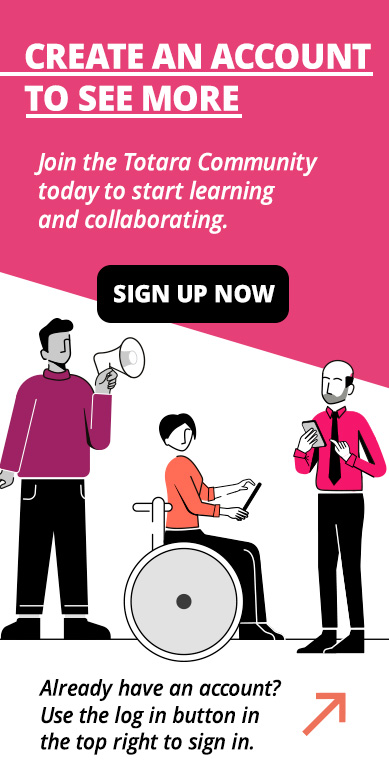View a transcript of this video
View a PDF version of this transcript
In Totara Engage, anyone can curate a set of resources such as videos, articles and podcasts into a set of resources know as a playlist.
Think of a playlist as a container filled with resources grouped around a topic such as ‘leadership techniques’ or ‘mentoring’.
You can find public playlists available in the course catalogue under ‘Find Learning’ and then under ‘Playlists.’
It’s very easy to set up a new playlist. To get started, simply navigate to ‘library’ and then you’ll see any resources that you’ve already made or that have been shared with you.
To create a new playlist, select the plus icon next to ‘Your playlists’.
Similar to a resource, you can add a title and a description for your playlist. Today I’d like to curate a set of resources about public speaking so I’m going to make a new playlist with the title ‘Presentation skills.’
I’ll add a description so that my peers will also know what the playlist includes.
I’ll make this playlist private, so that it’s only available to me to start. I’ll be able to make this playlist public later if I like or keep it private and for my own development.
Then I’ll just need to select ‘Done’ and my playlist will have been set up.
If you chose to make a private playlist, but wish to make it public you can change the settings of a playlist after it has been set up by navigating to the ‘Share menu.’ Here you can choose for the playlist to be available to a select group of people or Everyone
It’s good to think through how using playlists will affect resources and who they will show to. Playlists have more rights than resources, so the rules of the playlist will overwrite the initial rules chosen for a resource.
If a user adds a resource to a public playlist, then that resource will become public, even if the resource was previously private.
If a resource was created and made available to a limited number of users and then added to a playlist, the resource would become available to everyone that the playlist is available to.
If you do decide to set up a public playlist then this playlist can’t become a private playlist at a later date, so be careful to only make your playlist public if you intend to keep it public.
I’ll make my playlist public so that I can share the resources with everyone.
I’m going to start adding resource to my playlist. I want to include a video from YouTube, to do this, all I need to do is copy and paste the URL from YouTube and add a title.
It’s also a good idea to add a hashtag to make your resources easier to find for your peers using the system, so I’ll add #PowerPoint and #Presentation Skills.
Now I’m ready to publish so I’ll select ‘Next’
As with all resources, you can decide whether a resource should be available for everyone just a small group of users or just for yourself. However, remember that if the resource is included in the playlist that the playlist rules will be the most important.
For this resource I’ll select ‘Everyone can see’, but that would apply in this case as the playlist is available to everyone.
I can then choose to assign a topic and whether I’d like to alert specific people that this resource is available.
I’ll then select ‘Done’ and the resources is available within the playlist.
You can add as many resources as you like to a playlist. You might have many internal resources that your organisation has made that you’d like to add.
To add an internal documents, simply select the paperclip icon and upload your document. I’ll upload a PowerPoint template that my organisation uses so that I can find it quickly each time I make a new presentation.
Once I’ve uploaded it, I’ll press Next and the resource has been added to the playlist.
So that’s how you start creating a playlist in Totara Engage. Why not have a go at creating your own playlist now?