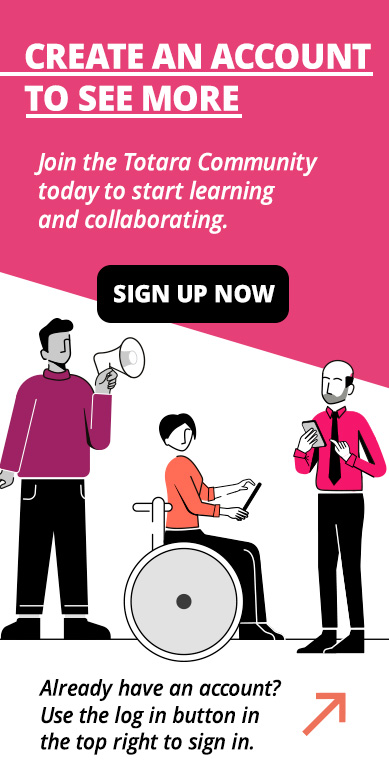View a transcript of this video
View a PDF version of this transcript
The Totara catalogue is one of the main ways users can find content on your Totara site, whether you use Totara Learn, Totara Engage or a combination of the two. From formal learning such as courses, programs and certifications, to user-generated resources and playlists, the catalogue is a one-stop-shop to help your users find the right learning at the right time.
The catalogue is highly customisable, allowing you to decide what information your learners see.
Each tile item in the catalogue represents a learning item, such as a course or playlist, combining all learning types into one view.
Choose a grid or list view, or let your users decide.
You can also hide specific learning types from the catalogue; for example, you may want learners to see only courses and resources. Or you could allow learners to do this themselves using a filter.
Speaking of filters, the catalogue is designed to help learners find the right learning for them, as easily as possible. For filters, you decide what your learners see. You can use tags to set up any kind of filtering you want.
You can also use system information about the items to create filters. Courses, programs and certifications are organised into categories and subcategories to indicate the broader subject or focus area. Similarly, resources and playlists can be assigned to a specific Topic which can be used as a catalogue filter.
At the top here, you’ll see a top-level browse function, which can be based on a range of criteria, including custom fields. In this case, we’ve chosen the default which is to browse by Category. But you could also use a custom field, for example, Duration, to allow learners to filter items based on how much time they have to spend.
Users can also use the free text search field, which for formal learning content searches for terms included in the course name, short name, summary, tags and any text-based custom fields.
The search supports wildcard searching using an asterisk to replace part of a word. For user-generated content, the search is applied to all text fields and any text-based content in resources.
And when learners have found the items they’re looking for, they can share a link to the filtered catalogue with other users.
Each item in the catalogue is based on a template you define. In this example, we’re showing the title, a progress bar for formal learning which is tracking completion, and image.
You have the option to set a default image for each learning type at site level, or to give each item its own image as we’ve done here.
You also choose what information is shown in the rest of the item. In this case, we’ve chosen to show the Learning type, but you could also include things like the course category, or icons that tell learners the types of activity in a course.
You might want to highlight certain content using the Featured learning function. Enable this via a set of criteria; in this example, all content within the Leadership topic is Featured in the catalogue.
You can decide at the catalogue level whether selecting catalogue items takes the user straight to the item, or whether you’d rather display more information to help them decide. This information is called the tile detail. Again, you decide what to include here if enabled.
Configuring the catalogue is a case of deciding what to include and which options to enable setting up your tile item and detail templates and then determining what information is used to populate those templates.
Finally, set up your filters, which can include custom fields, and you’re ready to go!
So that’s a quick look at the Totara catalogue. How might you use it to improve your users’ experience?